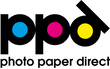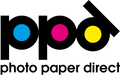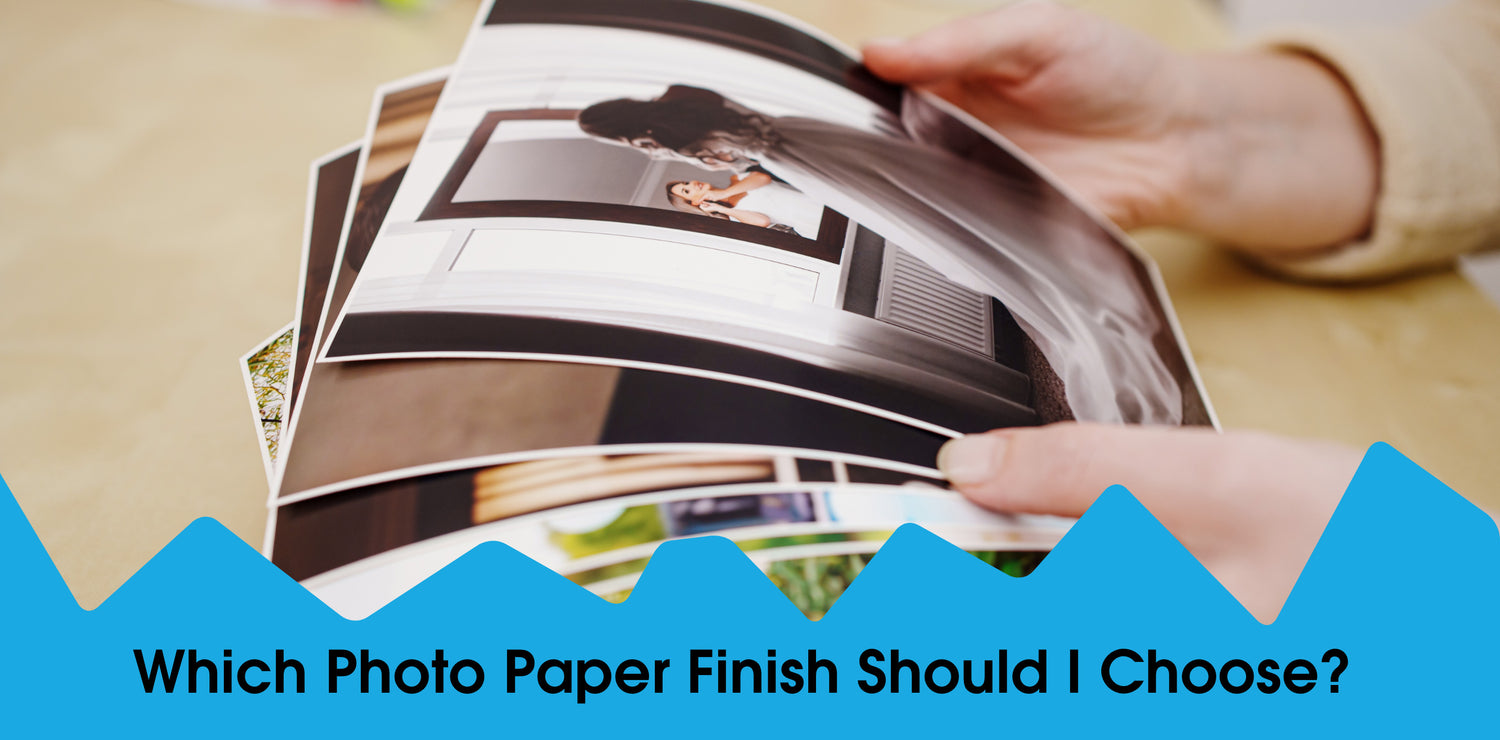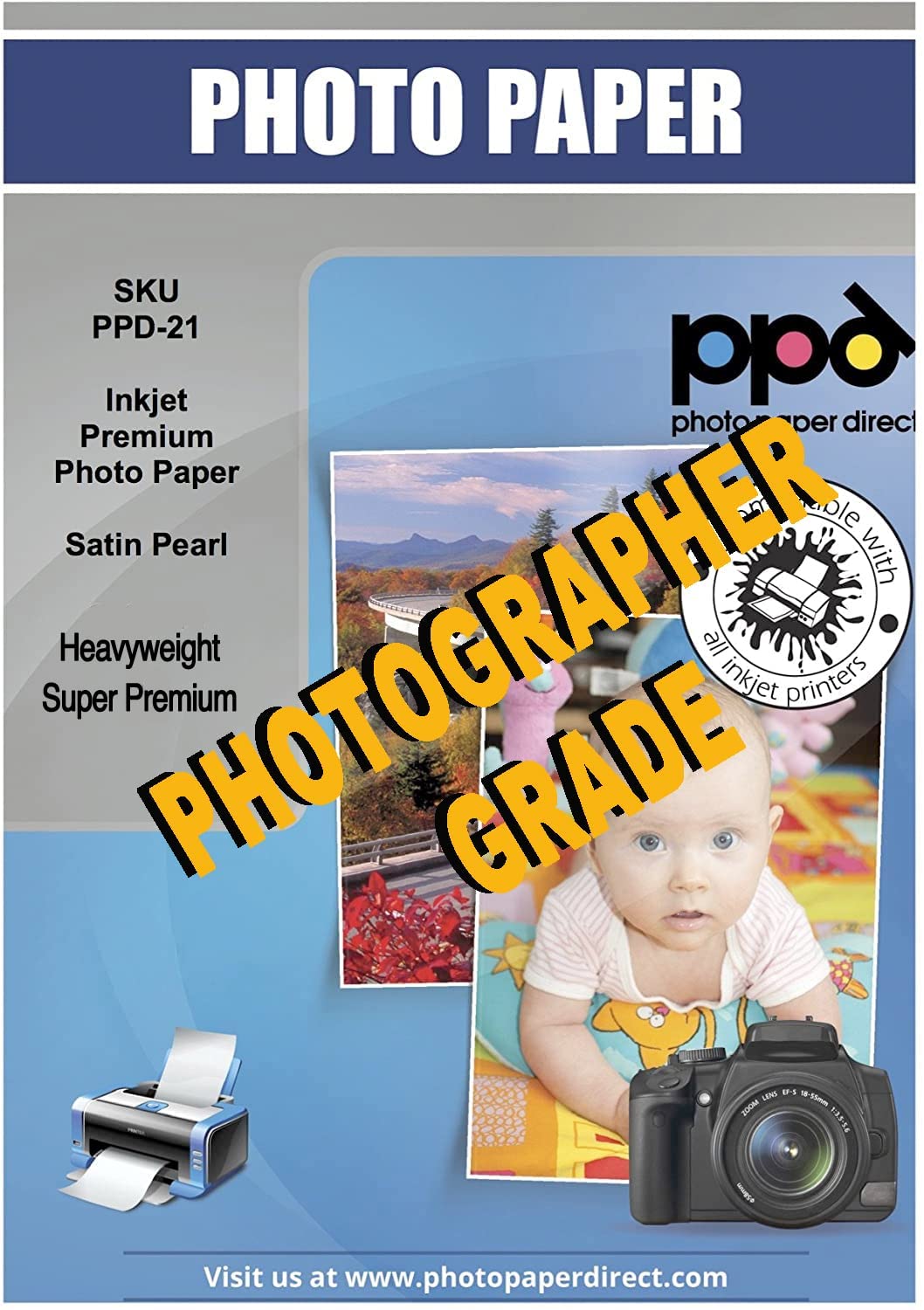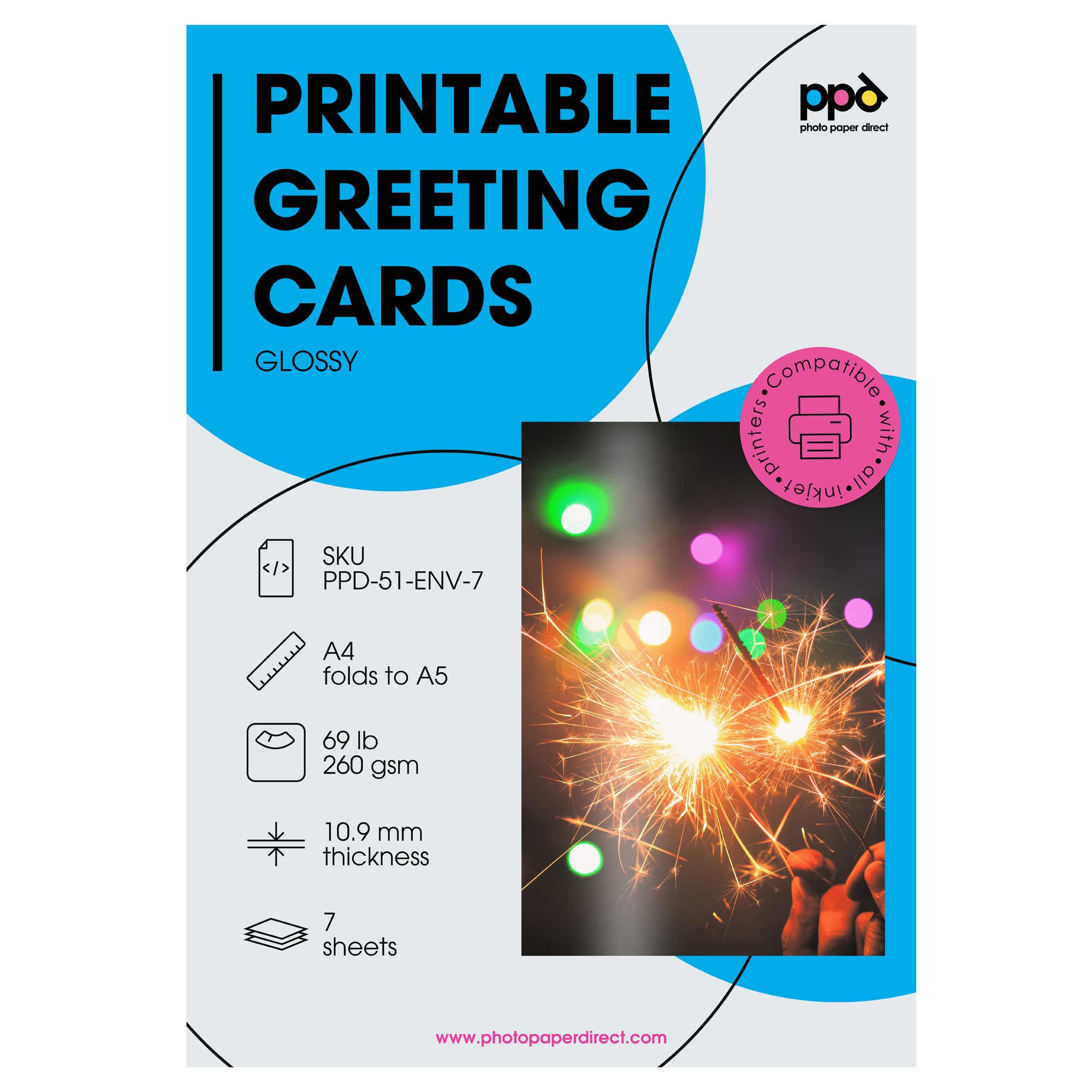It’s simple to create your own custom stickers with PPD Self-Adhesive Printable Stickers and an inkjet printer. Here’s how to use them, several sticker applications, and some helpful tips so you can print your own creative stickers.
Stickers for Inkjet Printers
All of our printable stickers are instant dry – you can handle them straight off the printer without smudges. They are compatible with all inkjet printers. These high quality decals are not like cheap coated paper stickers. They are specially formulated not to leave any residue when removed, which makes them repositionable.
Photo Paper Direct offers multiple printable self-adhesives stickers with excellent photographic reproduction qualities:
Vinyl Stickers
Commercial Grade & Fade-Resistant
- Glossy Vinyl Sticker
- Shiny surface for professional-looking stickers
- Scratch & Tear-Resistant
Matte Vinyl Sticker
- Smooth surface without reflections
- Tear-Proof
Self-Adhesive Stickers
Perfect for Crafting & Party Favors. Not for exterior use.
- Glossy Sticker
- Shiny Surface
- Scratch & Tear-Resistant
- Matte Sticker
- No Reflections
- Scratch & Tear-Resistant
- Frosty Sticker
- Slightly See-Thru
- High-tack, Permanent Adhesive
- Scratch & Tear-Resistant
- Clear Sticker Film
- See-Thru
- High-tack, Permanent Adhesive
- Scratch & Tear-Resistant
STICKER CHOICE TIPS:
Keep in mind when you want to apply stickers outside that we sell both waterproof and water-resistant sticker sheets. Each product description offers details. You can also waterproof any sticker sheet using a fixative spray.
Remember you can cut stickers to size by adding multiple stickers to a single sheet and cropping each sticker.
Where to Apply Stickers
You can apply PPD stickers to any non-porous, smooth surface.
Glossy & Matte Stickers
refrigerators | cubicle walls | lockers | mirrors | windows | notebooks | photo albums | photos | electronic devices (laptops, tablets, mobile skins) | metal pipes | wood | plastic | gift tags | as party favors (photos of the people you want to celebrate) | skateboards | model trains/automobiles/airplanes | mugs | report binders | file cabinets | gift boxes
Clear & Frosty Stickers
glass bottles | plastic | windows | doors | overlays on reports | overlays on photos | jam jars | binder spines | gift tags | goodie bags | homemade cookie tins
Celebrations

Personal Phone Skins

Wrap Around Curves

Homemade Labels

Custom Signs

Decorate your World

Simple Steps
- Print Your Design
- Cut to Size
- Peel Off
- Apply to Non-Porous Surface

PRINTING TIPS:
Remove regular paper sheets from your printer before adding sticker sheets for best results.
Refer to the back of the insert sheet in your packet for printer-specific settings.
CUTTING TIP:
When printing multiples on the same sticker sheet, leave a small bit of room between each sticker to allow your scissors to maneuver and also to leave a border, if you want one.
PEEL TIP:
You can use a pin to prick a corner of the sticker sheet in order to peel it off the backing when your fingernails aren’t long enough to do this.
APPLY TIPS:
Adhere just a small portion of the sticker first–maybe a corner or along an edge–then slowly peel off the backing as your press down the sticker for a smooth application. Here is a video demo of how to add a sticker on a curved surface.
Our stickers are repositionable! You can lift up the sticker to adjust the positioning or to help remove bubbles that might appear when applying too quickly.
How to Cut Sticker Sheets
Whether you are creating multiple stickers of the same type and cutting them all out for a bulk order, a birthday party, or printing a one-off design with your kid’s artwork, you will probably need to cut your sticker paper instead of using the entire sheet for one sticker. Our sticker paper is easy-to-cut, but not easily torn.
PPD sticker paper can be cut with:
Scissors

Hobby Blades

Smart Cutting Machines, including Cricut

CUTTING TIPS:
Did you print an intricate design or large quantities? Use a smart cutting machine instead of cutting each sticker out by hand.
When using a smart cutter, set the machine to ‘Normal Paper’ and use a 30-degree knife blade.
How About White Designs on Clear Stickers?
If you are printing anything with white in your design, please choose the Vinyl or Matte stickers instead of the Clear or Frosty stickers. Inkjet printers do not include a white ink and you’ll need the white base of the sticker to show through, otherwise it will be see-thru.
You can use the frosty stickers in place of white, too, for a unique look.
We want to see your creative sticker designs! Share them on social with #PhotoPaperDirect.