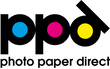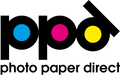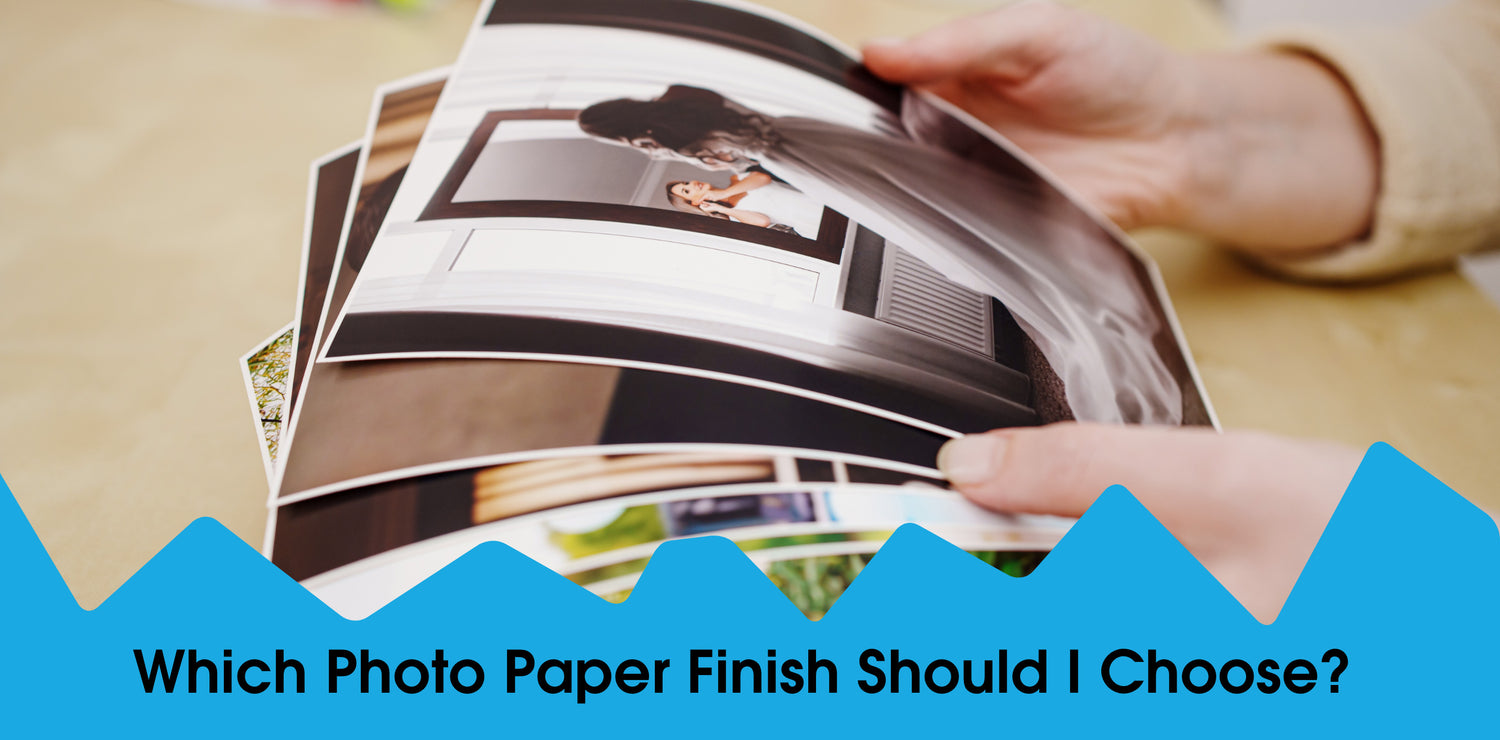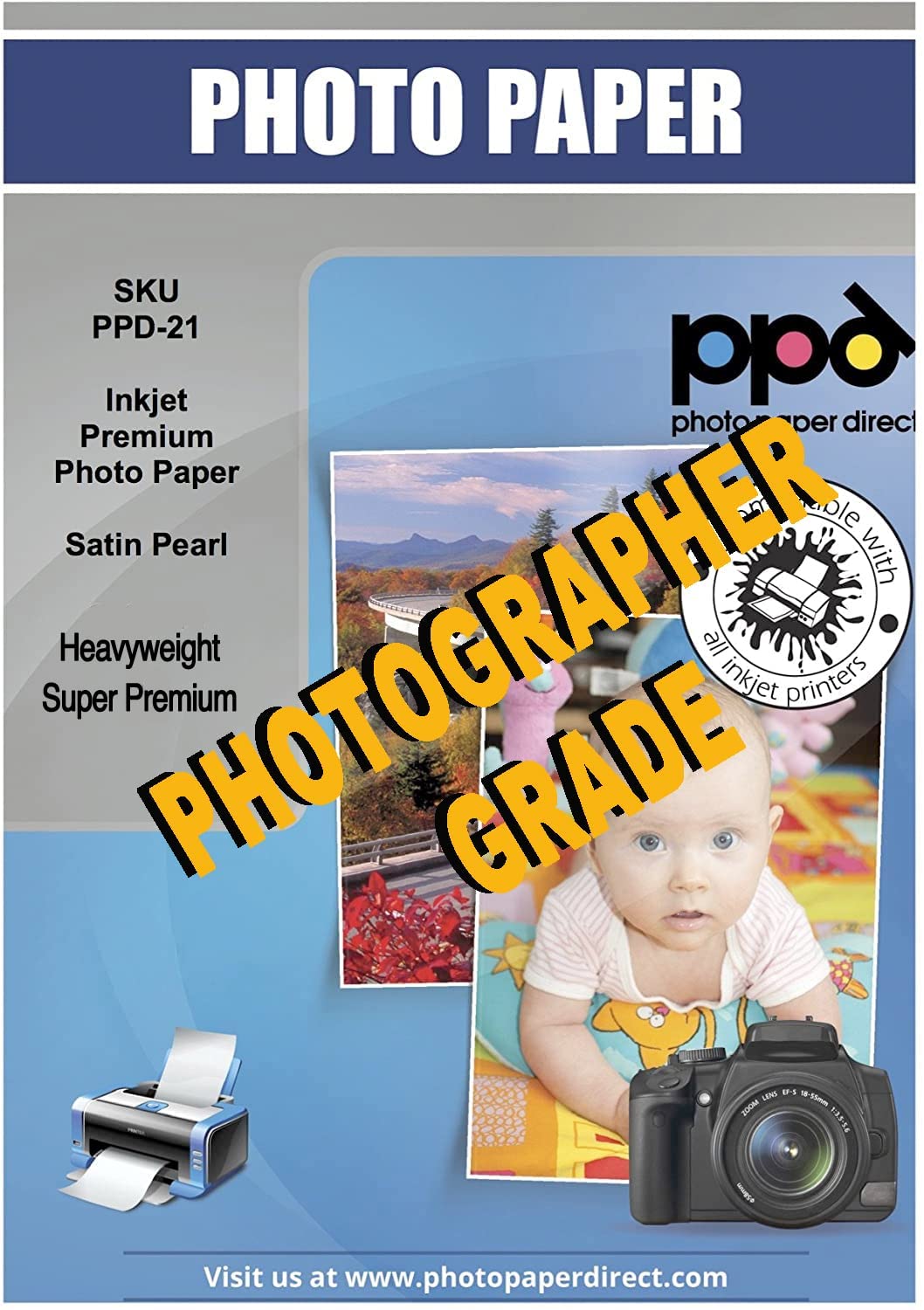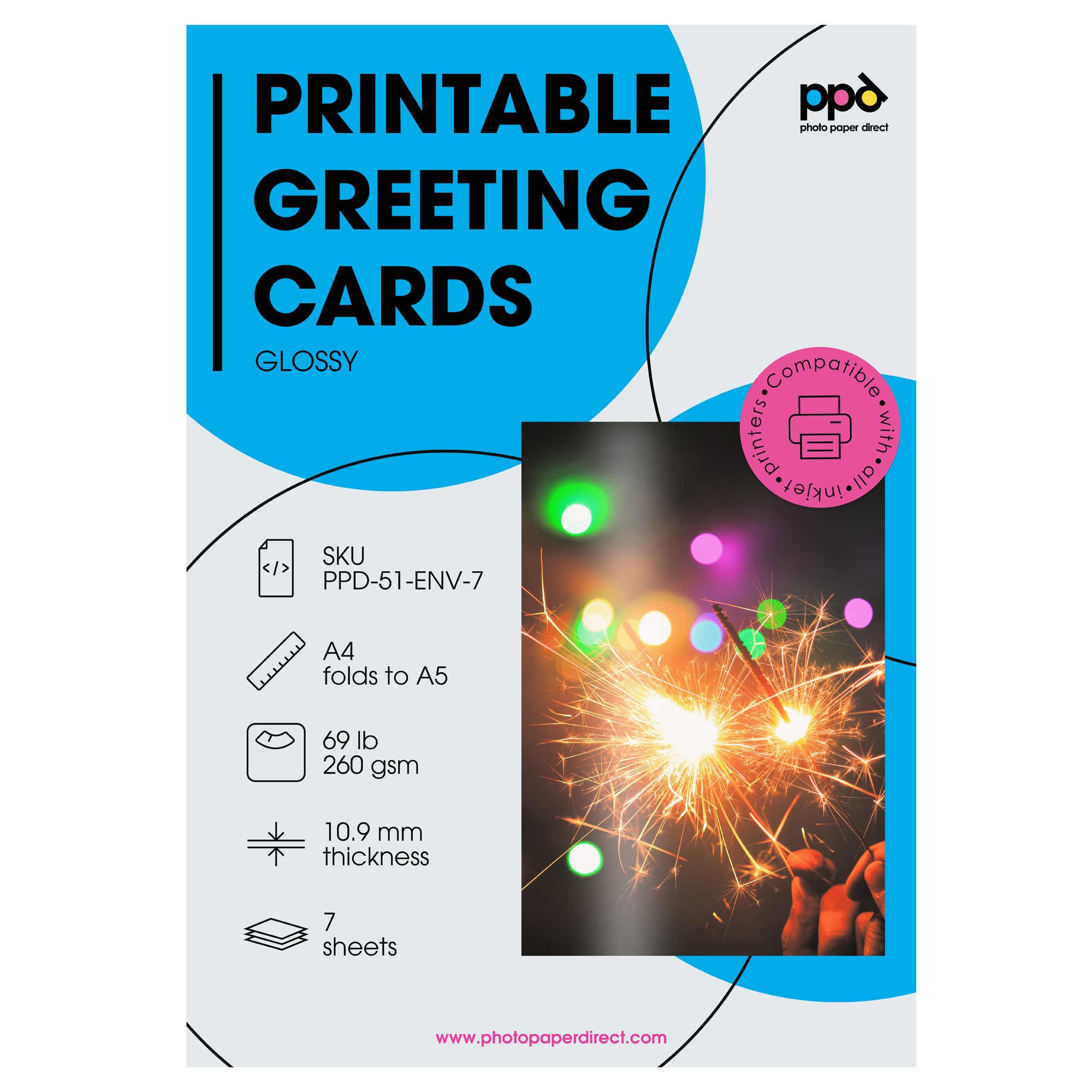Transfer paper for dark and black colour fabrics is different to the light transfer paper (used on white, cream, pink and other light colour fabrics) and so requires its own instructions. The majority of tutorials on this segment revolve around the light transfer application, however the dark paper is as popular and at times is the only alternative. To use it effectively, it requires a working Inkjet printer (any brand and any model) using normal ink and an Iron of 1400w minimum output. No previous experience is needed.
Requirements
- Inkjet Printer
- Printing Substrate (T Shirt, Canvas Bag, Apron etc)
- Iron – 1600w or higher
- Suitable heat resistant FLAT Surface (Solid Table, Work Top, Floor or similar)
- Silicon Fixing Paper (Supplied and re-useable)
Printing
- Set the paper type on your printer to Matt Paper, High Resolution Paper, Plain Paper or similar
- Ensure you choose the required resolution (High Medium or Low)
- Feed single sheets. This paper cannot be multi-fed.
- There is NO NEED MIRROR the image.
- Print the image
- Allow to dry for about 5 minutes before transferring.
Preparation
- REMEMBER – Using this paper you get the EXACT image on the shirt as you have on the paper, including the white background in between lettering and any white edge visible
- Trim ALL excess white areas from around and within the image.
- Prepare a FLAT solid surface on which to iron (see 1d above)
- Switch on your iron and allow to heat up to full temperature for 4 minutes
- Ensure the steam setting on the iron is set to OFF
- Before transferring, peel off the image from the backing sheet. (you will end up with a thin film with the image and the discarded backing paper which you do not need).
Transferring the image – Ironing
- Cover the surface on which you are ironing with an old T Shirt or similar fabric to give it a slight cushioning and protect it from the heat.
- Place the item to be printed on the surface with the area onto which you are about to transfer facing up
- Iron the substrate without the image to warm it up a little and smooth out any creases (about 30 seconds)
- Place the transfer paper with the image printed face up on the item. Remember to peel off the backing which has the grid printed on it
- Place the silicon paper (supplied and re-usable) onto the exposed image to protect the iron from the ink.
- Start Ironing the image. Make sure ALL AREAS of the image receive the same amount of heat by moving the iron constantly in SMALL CIRCLES and covering all the areas, especially the edges. Apply FIRM and CONSTANT PRESSURE to the Iron. (you cannot put too much pressure on the image – the more the better)
- Iron for about 3 minutes (For Images in A4 Size – for smaller images you can shorten the time roughly in proportion).
- Once ironed, leave the image to cool for about 1 minute and remove the silicon paper. The image should be closely stuck to the garment. If there are any areas which have not
- adhered well, replace the silicon paper and iron the area for a further 1 minute.
Optional – Transferring the Image – Heat Press
- Follow the same instructions as with iron but apply the press for 12 seconds only at 190 degrees Celsius and high pressure. There is NO NEED TO FIX when using a heat press.
Transferring the Images – Peeling

- Please wait about 1 minute before removing the silicon paper. Once peeled, the image is transferred and the process is finished
Fixing
- There is no need to fix the image. Once the silicon paper is peeled, the process is complete.
Washing

- Wait 24 Hours before washing the garment
- Wash in a Washing Machine using a FULL SPIN CYCLE
- NOT Suitable for HAND Washing or Delicate cycles
- Do not tumble dry
Trouble Shooting
- Some of the Image did not Transfer – Heat of the Iron is not high enough. Ensure the Iron is on FULL temperature and that all areas of the image are ironed.
- The image has not transferred at all and comes off the garment – Check that you have peeled the backing paper that has the grid printed on it.
- The image has disappeared and there is only the white background visible – You have placed the image face down onto the garment. The image should be placed face up and protected with the silicon paper when Ironing.
- The image came out mirrored on the garment – you printed it in mirror mode where it should have been normally printed. There is NO NEED TO MIRROR
- Image Bleeding when printed – Ensure that you have selected Normal Paper mode and print quality is set Normal or Best. If you still have bleeding, reduce ink saturation by 10 – 15%
We hope this helps. If you have any questions, please leave your comment below or contact us.